HOW TO LOG INTO BLACKBOARD
Step 1: Go to www.ec3pa.org and click the Current Students Link (orange arrow below)
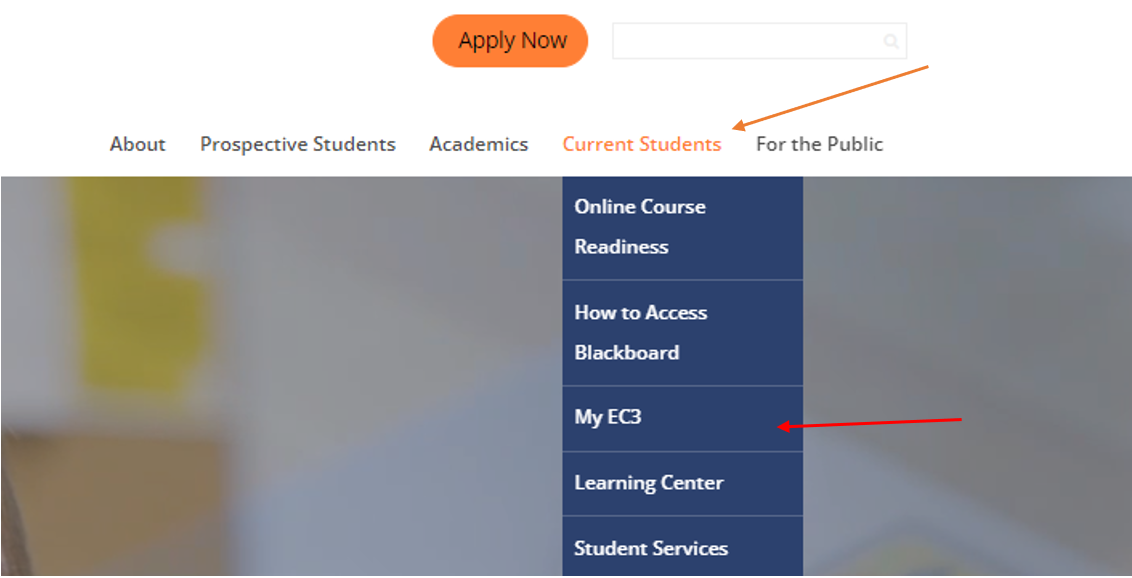
Step 2: Click on My EC3 (red arrow, above). You may or may not have to sign in, depending on if you have used the device you are currently using previously.
Step 3: You will see the screen below, you may have different apps or they may be in a different order. Hit the Bb tab (Yellow arrow) and you will be prompted to enter your sign on. When doing so you MAY get the screen on the black below. If you do just hit the Return to Login Page (Green arrow) and it will take you to the normal BB login screen
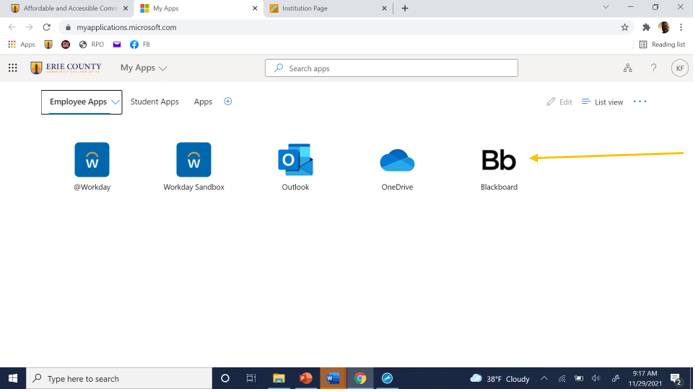
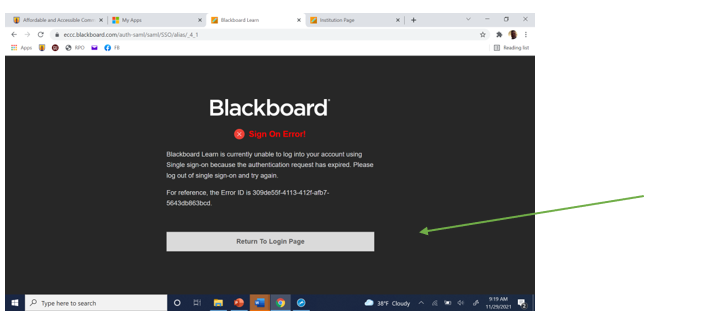
Step 4: Below is the normal login screen.
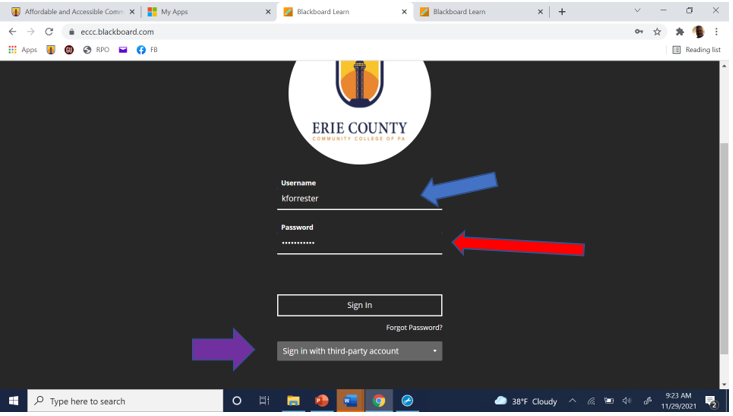
Enter your Username (blue arrow).
Username: [everything before “@ec3pa.org” in your email address]
Password: WelcomeEC3PA (TEMPORARY – the first time you login)
Then enter your password (red arrow), this is NOT the same as your email password, unless you set it up to be the same. Below the Sign On button, you will see a drop-down window that has two options (purple arrow); Sign on with third party account and Azure Single Sign-On. Select the Third-party option as it is not set up for Single Sign-On (even if you were able to do so previously.) If you select SSO it will put you in a sign in loop, that looks like the error screen above.
If you have never signed in it will take you through a few info screens, then you will see the screen below. This is what you will see when you log in every other time.
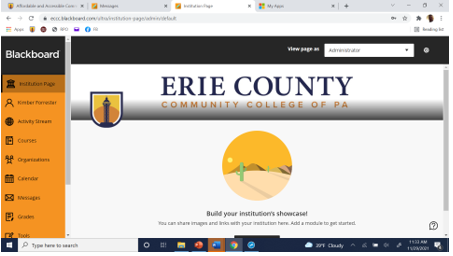
If you are unable to log in try to clear your cache or use a different browser (it does not like Edge very much). If you are still unable to connect contact me at kforrester@ec3pa.org.
